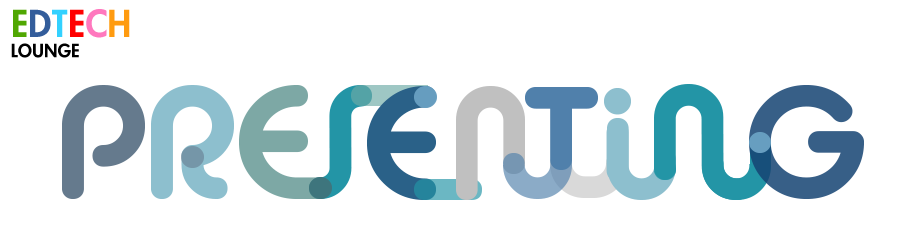FOBIT 7 @ Garden International School KL
Glenn Malcolm Presenting Makey Makey at Fobit 2014
This is the 7th FOBISIA Primary IT leaders conference and this time the preentation will be on using the MakeyMakey for students to control their computers via anything that they're making in in topic lessons.
The inspiration for the topic on Space for Year 5 children came about through this project below:
Click on the image to take you to thier download instructions.
 Tin Foil and a Box with MakeyMakey
Tin Foil and a Box with MakeyMakey
The year 5 children are learning about space and planets and I'd like them to understand something with a little mathematics involved in the movement of the planets. I'd also like them to be able to design their own solar system and not have a pre-made template from me to control as I think this can sometimes take the funout of it a little.
In these time contrained times of teaching in an international school it's very difficult to compete with all the other subjects (Chinese, French, Music, P.E.) that entail running off to specialist lessons. With that in mind and an eye on hindsight I let them build their own.
It's also pertinent to inform you of context. This is a completely new realm for these children - they've never coded, never used Scratch (except CCA children - about 5 out of 200 in the year group) and certainly never seen a MakeyMakey controller. This is why there is little in the way of actual coding from my expectations although from a starting point (let's call this version 1.0) there is a lot of building, conversations and new experiences that, have all the children out of their comfort zone.
Another point to raise here is the children's use of actual IT skills. The community at large are hooked into IE use. This in itself is fine, however I'd like the children to follow a simple mantra: How you approach the Web and your use of the Internet in school should be no different to how you operate them at home regardless of the machine you are using.
The year 5 have never created bookmarks, looked into their Internet history, customised Google Chrome, signed into Chrome or understood how their history can be looked up from home in this way. Also, being an IE centric school, they have never understood why other browsers can show some services and others can't.
The other and more pressing topic is that of community and digital citizenship. All the children are working on projects that require them to sign in and 'see' other children's projects within the studios that the Scratch platform allows. Again, this is completely new to them.
I feel it is crucial for today's students to experience this kind of environment very early on with the likes of Club Penguin, Moshi Monsters, Google Drive, Edmodo or some kind of open platform that promotes discussion in the open for all to see, read and understand people's actions when they edit something. Especially as our students go 1:1 with iPads in Year 6 and with that all the IM services that this opens them up to. They need some kind of scaffolding before they understand what KIK is.
The Presentation:
1. Intro Video.
What we did and why. Précis the above and put the series into context.
2. Share the link: This is the project
3. What is Makey Makey? Hands on.
4. What can you build using the card and pencils.
So, to the series of lessons.
Makey Fun
In this part, as we're building, I'd like to share these with you:
This is one that my old colleague Neil in Brunei (was Vietnam) produced. We don't know why his projects always involve Reel 2 Real.
One more from a MakeyMakey Search on Scratch. Find it here.
Science In Year 5 project using the Scratch project above from Josh Burker
Lesson 1
 Planets
Planets
It is expected that all children in my lessons learn to become as autonomous as possible. That exploration and communication is as valuable as leaning instructions from the class teacher.
With that in mind a playlist of all lessons is always handy!
Please log in with the username: ****** and the password: ******* to find out more.
You have a very small homework assignment to do in this session that you have about 2 weeks to complete. Click here to find out how the homework works and what you have to make. I promise it's very simple and won't take longer than an hour to make unless you want to make it look really awesome then that's up to you.
Watch this...
Refer to playlist...
It shows you what we're going to be making and how it works. What is Makey Makey? click to find out.
This is what we're going to be making over the next couple of lessons. There is a sequence to what we're going to learn and how we're going to learn it.
1. We're going to find out what Scratch is and how you can play with this at home too.
2. We're going to learn how to make a simple program where the solar system we build and the planets we design act in a similar way to that of the real thing.
3. Then, using your homework pages with the tinfoil strips on the back we're going to make your 'App' become interactive with the MakeyMakey.
4. Once you understand how all this works then we are going to make one independently for the moons of Jupiter - namely Ganymede and Titan that we will assess you on.
All good, creative fun.
Lesson 2
Adding code Blocks
 code blocks
code blocks
You must have all your planets drawn and the lines that follow them. All sprites must be labelled too.
Please start on slide number 9.
We're learning to code our sprites.
Video
Lesson 2 - Video 1 ( there is sound - you need headphones)
How to add code blocks and change the values inside them.
1. Add the blocks as shown in the video.
2. When you are done watch the next video and use the website I suggest to get your data.
Lesson 3
You are learning to fine tune your code.
You will: Code the planets to spin around the Sun.
You will: Place the Sun at the center of your solar system and all planets and planet's lines will orbit this central point.
You will: Find all planet's information and data from: enchantedlearning.com/subjects/astronomy/planets/
In this lesson you should have ALL planets orbiting.
Lesson 4
Today you will use the Makey Makey once you have made your sounds.Your focus is to make your Scratch App interactive.
To do this you need to type some text and record some spoken words.
Below is a short video to help you with doing this. (How Makey Makey works Video Above)
There are some questions at the end so listen carefully.
Lesson 5
This is finishing off and running an independent task.
The task is to choose any moon from any planet, find out how long (in Earth Days) that planet's orbit is and then find out how long (in Earth days too) and program the moon to orbit the planet as part of the solar system.