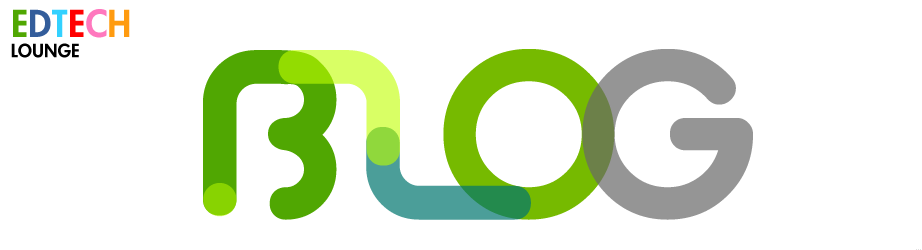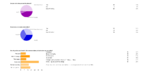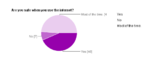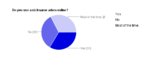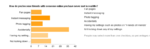Internet Safety Morning for parents at TES
 Tuesday, March 15, 2011 at 10:19AM
Tuesday, March 15, 2011 at 10:19AM This morning we had an Internet Safety parents meeting that was both well attended and very well supported by those who attended - there are definitely some parents who could be leading figures in this area!
well supported by those who attended - there are definitely some parents who could be leading figures in this area!
Below are some of the resources that I promised to share with everyone who attended and those who could not. What I have also thought about is running a similar event in the latter part of the summer term to allow more air time and discourse form the parents rather than me talking for an hour!
The resources are:
1. The Trends in Education presentation,
2. The e-safety presentation
3. The questions and answers that we talked about
4. Videos, interactives and the websites from CEOP that we use in our Internet Safety sessions
5. Downloadable browsers for safe internet use at home and Google Safe Search Lock
6. Things you can do online to meet other parents and find out more about about online safety
To summarise here: The point about the trends in Educational Technology is that ICT is becoming ver more mobile. This too means that eventually the teaching of discrete ICTbeing taught in ICT labs will slowly move to mobile in-class teaching.
How does this affect internet saftey? The point made towards the end about the collaborative tools being used means that the connectivty of our students is ever more enhanced. It also means that the messaging and networking is ever more present leading the need for stronger education about the need to be vigilant when commenting online. It's the comments and interaction that leads to disharmony as mentioned by Brianna's mom.
She also mentioned, and quite rightly, that the language used is different to that of face-to-face conversations. Absolutely spot on. But, it's also in tune with another comment from Jett's dad where the sooner we educate our children by letting them understand that this kind of interaction will not only be with you when leave school but also affects how you make and keep (real life and online) friends too.
If you have a child in KS1 and want to keep them away from Facebook and other social sites for while then I fully understand. What I would encourage though is leaning on what Jett's father is talking about and nitroducing them to an online social playground. A good example is Moshi Monsters. I review this on another page here on my site if you want other information- but basically it's global social interaction for infants and early juniors and you as parents can guide them to build their own strategies for being friendly online.
As you can see there were some good discussions both during and after morning. To sum up, as many of you referred to similar items, you wanted strategies to use the internet and websites safely at home.
A question that stood out was how do really keep your child from looking at various pages or sites even if you put measures in place to protect them in the first place. Well, in short, you can't really. Remember the DSC001 example? If your child is looking for images for homework then if an image is labelled incorectly then it's going to be hard to eliminate the offending image - a search engine seraches by text and images can be sorted by a few colours but thats about it (a few face searches can be done too).
I mentioned that you can lock down Google accounts so that the coloured balls appear in the top right hand corner when locked. I have yet to come across any issues with this as it generally omits the DSC, IMG, RIM or other standard branding cameras label their images - although this isn't 100%. It is free after all and free is only worth as much as the input from the other side - the developers.
So, I mentioned to two parents that there are other ways of protecting your children when online that is to use a paid for version from your antivirus software (Mac users will probably not have antivirus software). In there there is usually a web filter that allows you to download a 'blacklist' of sites that promote unsavoury or adult content. While this is good it can slow your connections down and can also omit sites that you as adults use: online magazines for example.
It might mean that you would have to make a separate user account for your child's access but I would advise the prohibitive nature of this and generally find that restricting access in this way promotes secretive behaviour while at the computer - making secret files and folders etc.
Instead, teach them from an early age how this is done for the best, invite thm to places like Facebook under your guidlines and friend them. Be open and honest and level things against age. By this I mean: say that they can do certain things for their next birthday. For example, one parent said that his son could have his own email account when he was 8 years old. I think this is a good way to set bondaries and boost maturity when using these services.
One parent yesterday asked, "when is it a good idea to give your child an email account?" I would do this as soon as they are able to type well enough and converse in an appropriate manner. A lot of Year 2 children can do this already and I would aim for that year group - still linking it with age and your own assessment. Remember that email is basically like your front door: you do not have to open junk mail that s in your post box just like at home - bin it like we all do!
 What you do in real life should be the same as you do online. Would you stand at the MRT and advertise your email and phone number? Or post a sign outside your house like this girl here? But a lot of Children do.
What you do in real life should be the same as you do online. Would you stand at the MRT and advertise your email and phone number? Or post a sign outside your house like this girl here? But a lot of Children do.
Below I'll add the results of the surveys and the surveys themselves. I will be repeatinng this later in the year so please speak your children about this so they can talk about it in class.
These are the two surveys. Sadly for the results I can only give a selct number due to the way the pdf is displayed.
Images from the reults of the second survey. Click on the image to get a larger view (opens in new window)
VideosVideos, interactives and the websites from CEOP that we use in our Internet Safety sessions
A good analogy of how social networks kind of work - who you invite to be friends is very important.
The image from above is gotten from here. The story has two main foci: One for parents and one for children. We get to understand in two different ways abou the the same thing.
This is a video that we don't use but is good as a parent to be aware of Internet safety issues where the smart plan is for kids to tell their parents straight away.
This is the video we use in Years 5 and 6. It tells the story of what happens if you don't share your online habits with your parents - Our Mantra. This is quite long but worth watching.
Please comment or email me in the contact link at the top. Thanks.
Things you can do online to meet other parents and find out more about about online safety
Facebook for parents is a book that can be purchased from Amazon but this free version from Connect Safely is about the best free advice going.
There was a mention that we could have an online forum but, in my experience, the larger networks do a better job than a small school version. I mentioned Twitter and I feel that, as parents, you would be better off joining and following leading fugures in e-safety: teachers, parents, child safety groups. As the quality of these pages is usually pretty good.
It also means that you can follow each other and link the links you find via re-tweets.
Downloadable browsers for safe internet use at home and Google Safe Search Lock
The three browsers I mentioned are:
Kidrex (not a browser)
and, Google locked search.
 education,
education,  internet,
internet,  safety,
safety,  trrends in ICT in
trrends in ICT in  Internet Safety,
Internet Safety,  parents
parents