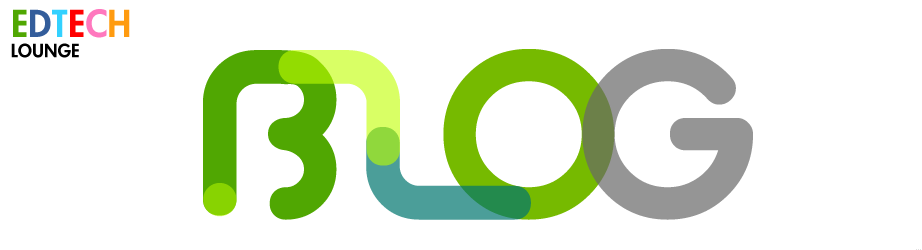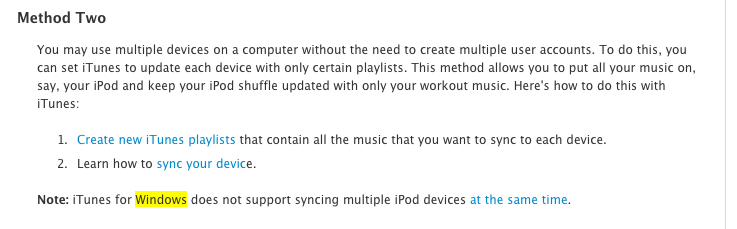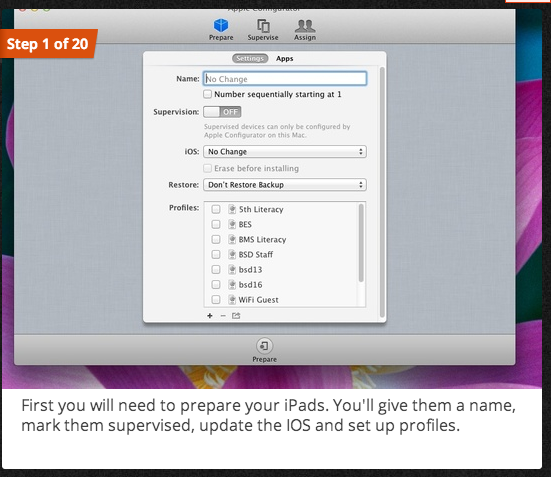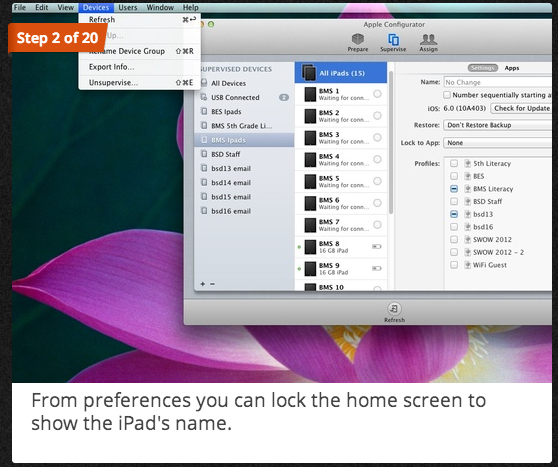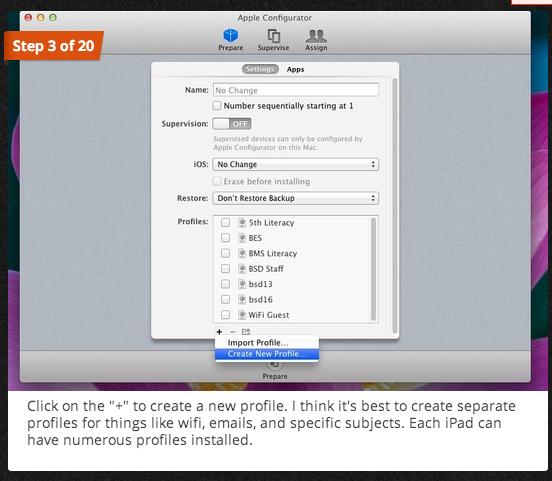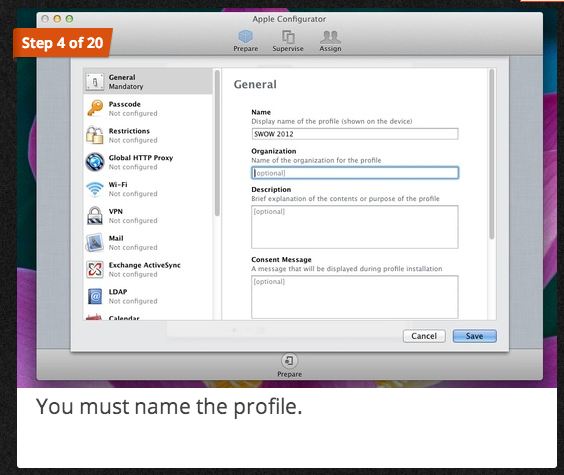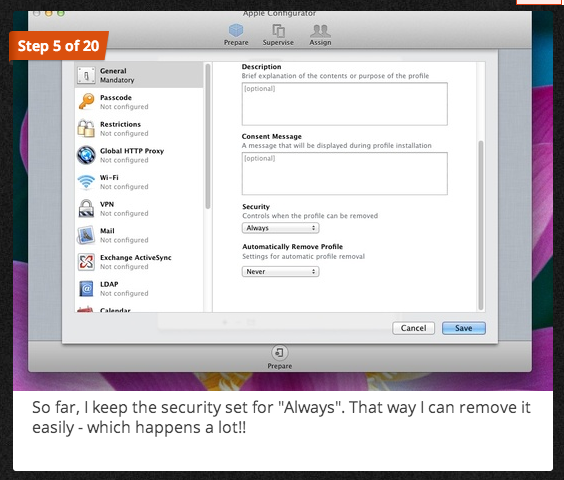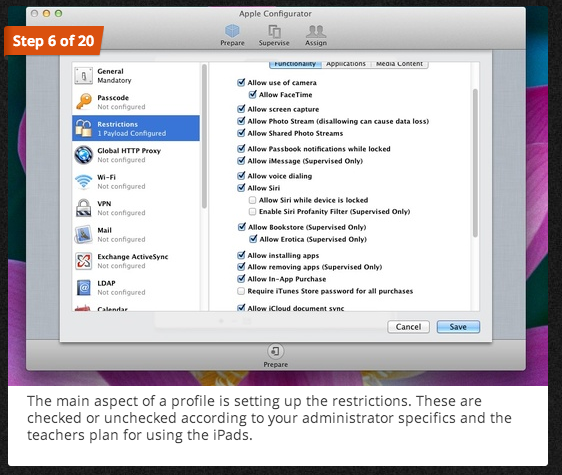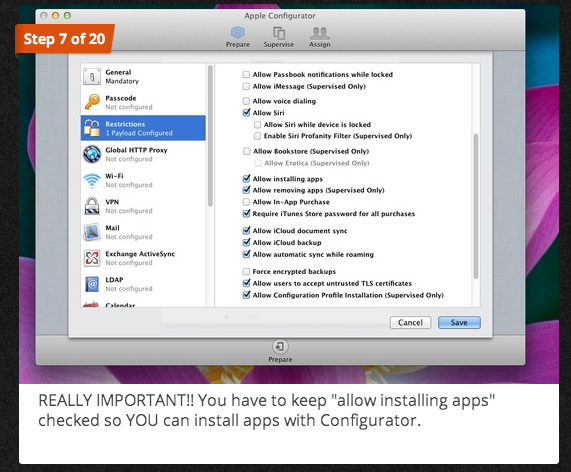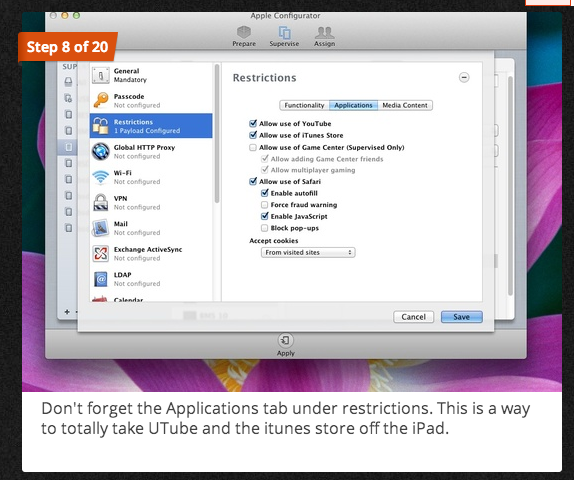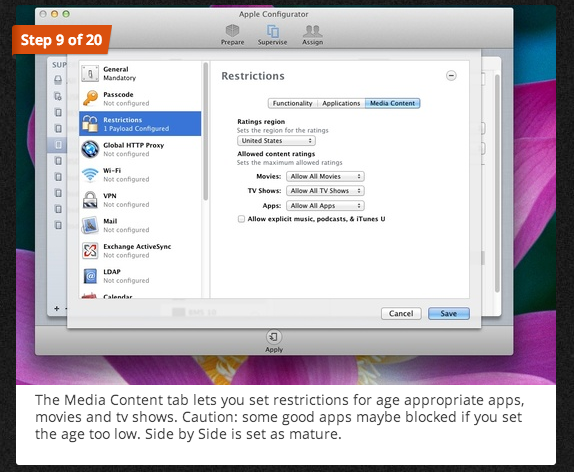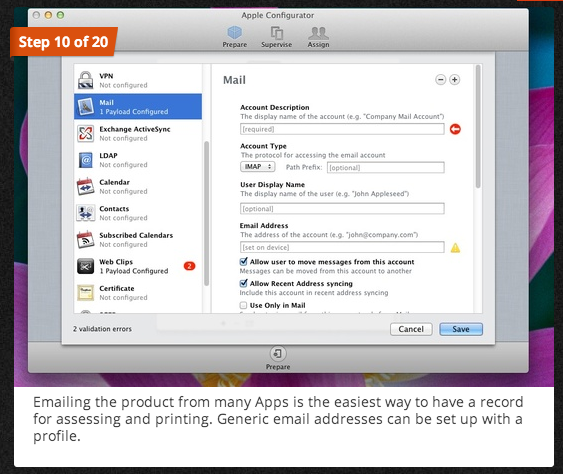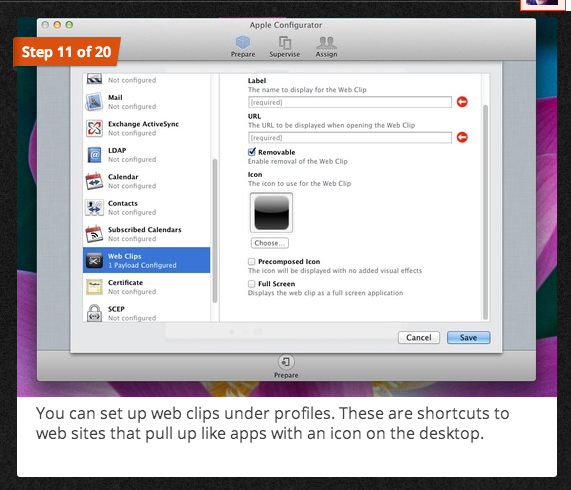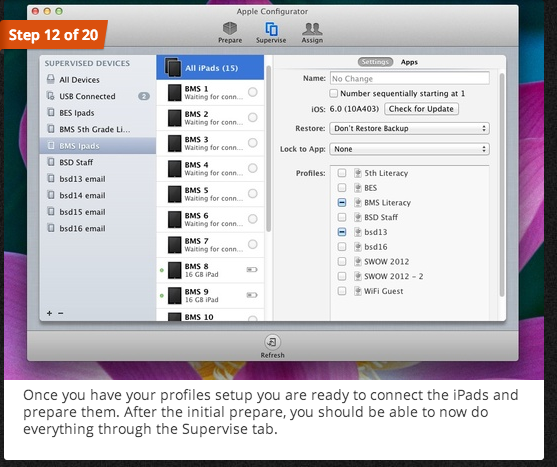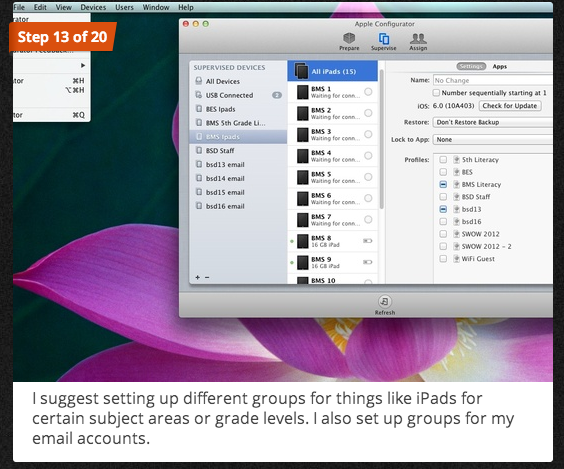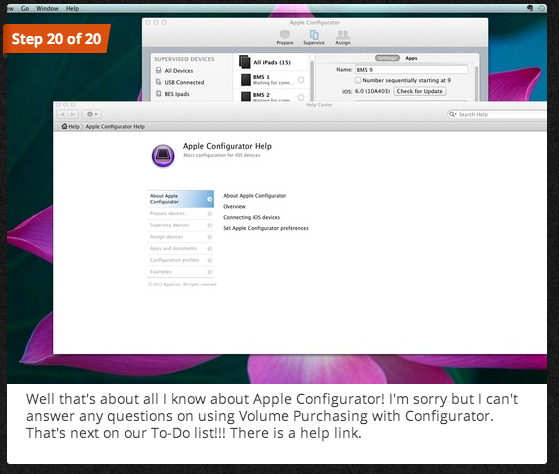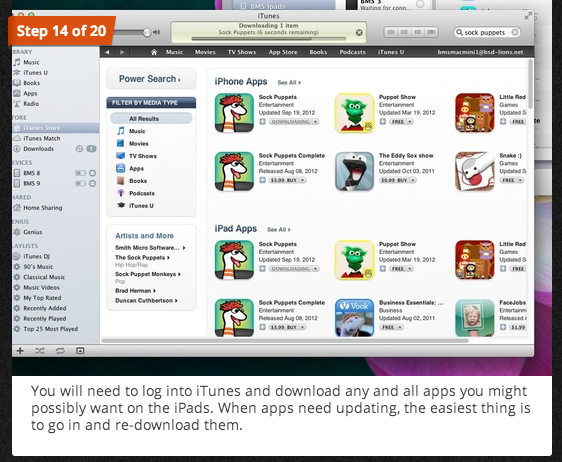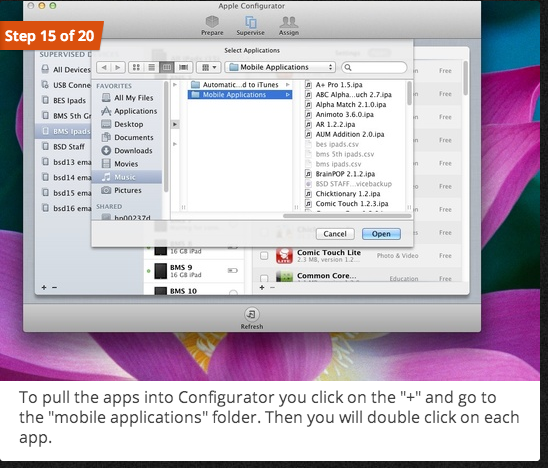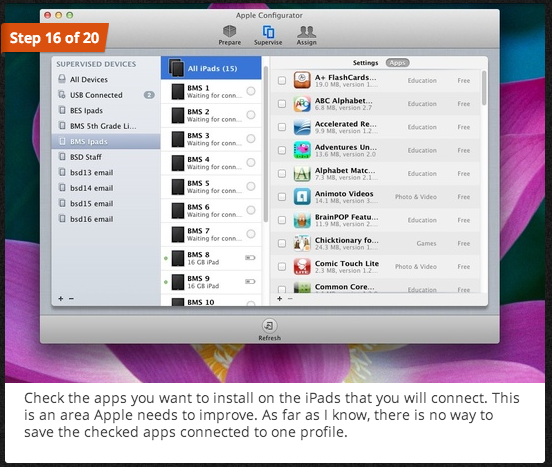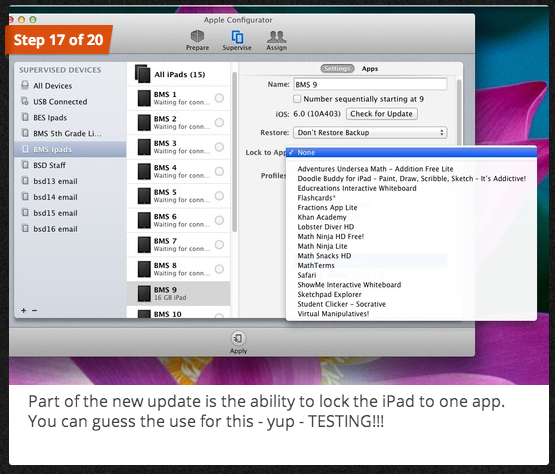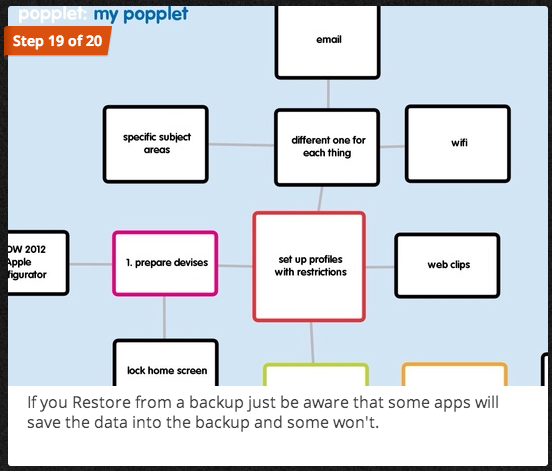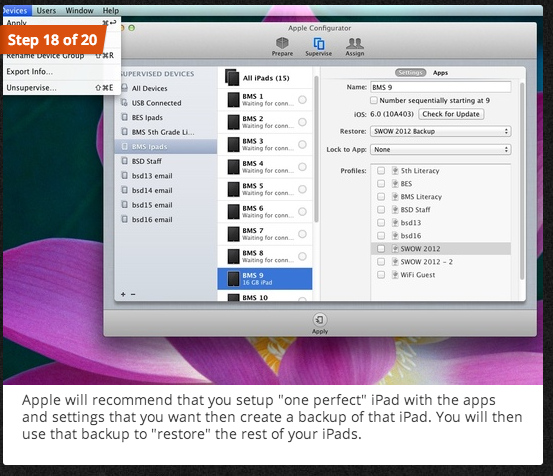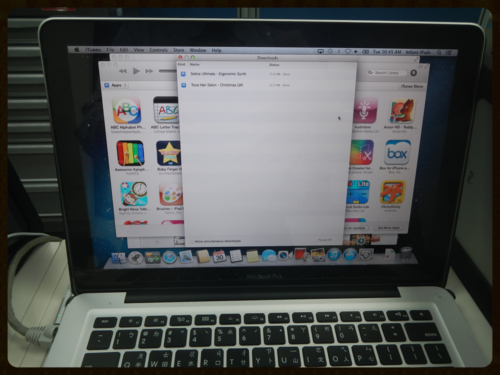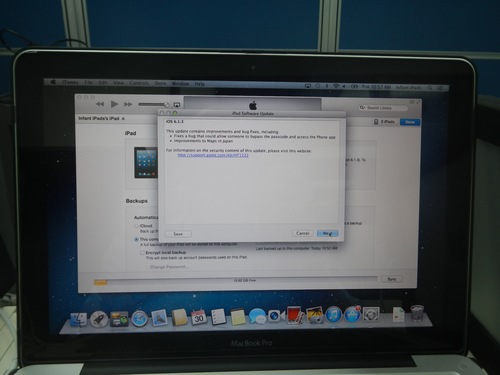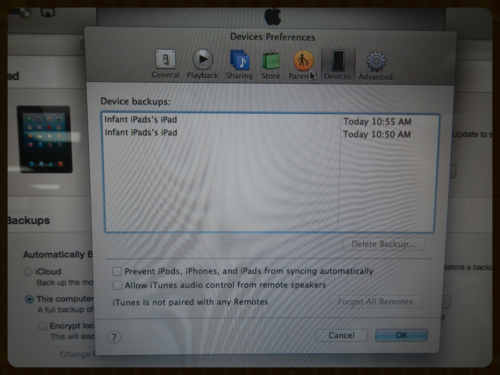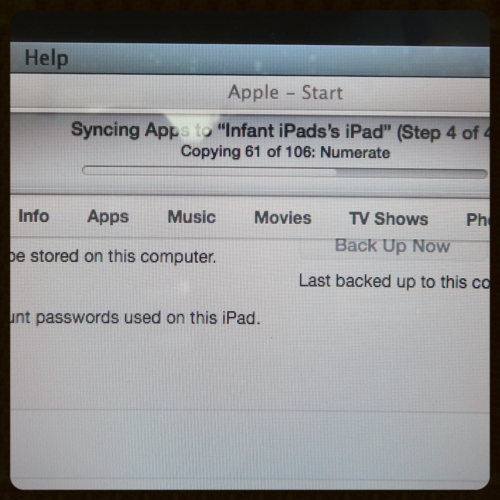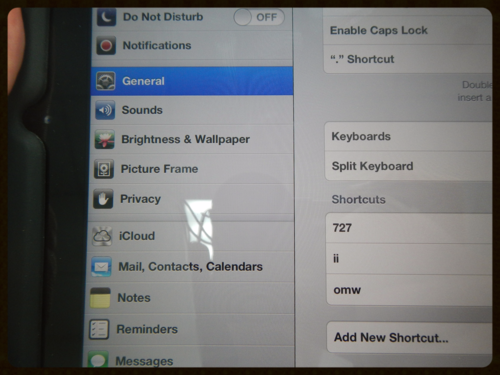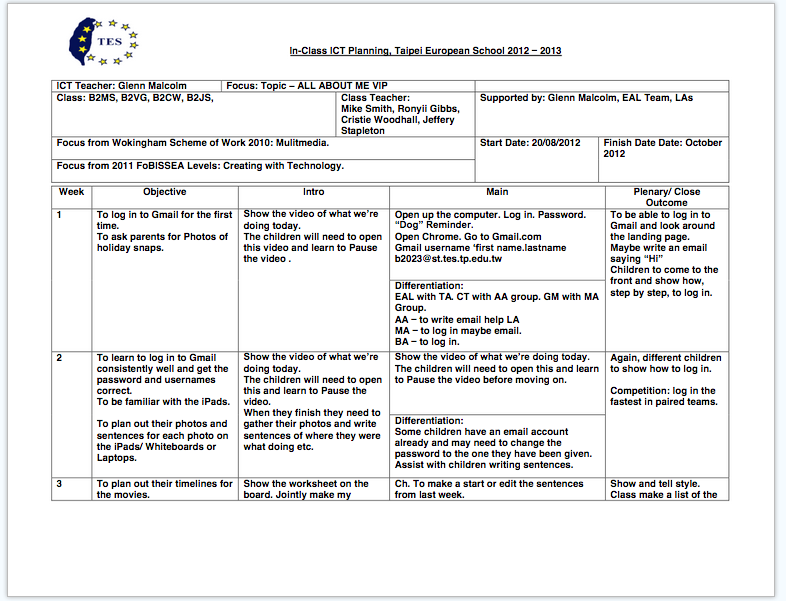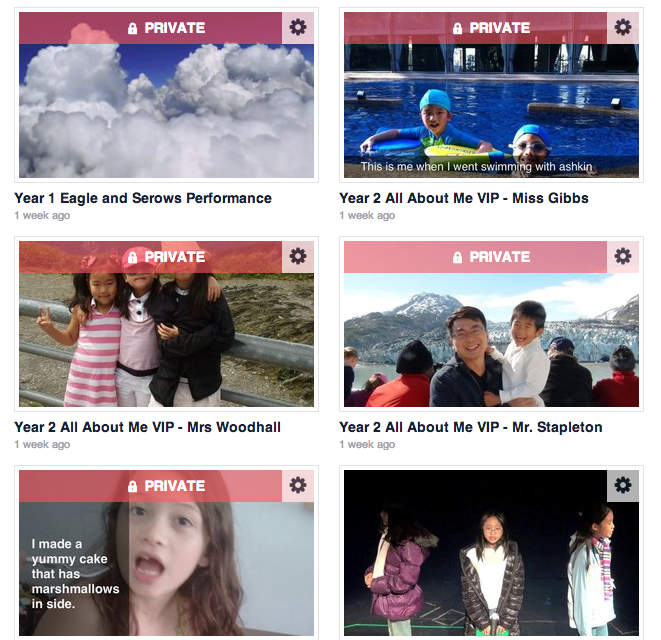Educational Buzzwords: A 21st Century Paradigm of Flipped Learning Spaces
 Sunday, September 21, 2014 at 12:43PM
Sunday, September 21, 2014 at 12:43PM Diaspora was supposed to be an open source, decentralised version of Facebook. A quick search will tell you what happened to it and whether you can access it. Who knows if it will ever come to life. Its premise was all that Facebook is generally not - a place for true user-voted news that was voted on worthiness and not a test bed for dumbing-down of the news to the lowest common denominator. Still, Condé Nast could never let that happen as it might damage Reddit's stake as number one switchboard for memes and Facebook, well, Facebook is Facebook - the gateway drug for the general masses to like and generally believe ANYTHING that they read. Still, it's the use of 'diaspora' in the wrong context that is slightly irksome and its misuse links my thinking to the general state of technology in education.
Diaspora though (an oft incorrectly used adjective) is, in my opinion, in the same league as 'Paradigm Shift' or 'Flipped Learning' or God forbid '21st Century Learners' when used as an adjective to describe collections or movement of things. Although I'm not a total word nerd, my poorly written English at times is akin to Lynn Truss's book 'Eats, shoots and leaves' and I feel somewhat aware that there is a misalignment somewhere in the general banding of these phrases where children's learning is concerned. And it bothers me that we're losing track of what we're here to do as teachers.
The terms are, in general, related to the gaping void we're presently in where technology and education are mixed are thrown around with little understanding of where the real sentiment is actually gleaned from. This article: You are Asking the Wrong Questions About Educational Technology by Jordan Shapiro yesterday really highlights this. His point about teaching our students for the workplace is telling us that educational technology is, in the most part askew. The naming conventions are off-target too.
We'll returning to that in a moment. The recent highlight in my most recent experiences in my job are that buzzwords are increasingly everywhere. The PC-ness of common diction is becoming swathed in the 'correct' phrase to use. It's like a barometer of how connected one is to their profession or clique or how one would like to be part of a particular clique (Think: ISIS or ISIL. Media = ISIS, Government =ISIL). The Apple clique is a great example in education (I'll be writing about a recent very poor experience soon once the thin film of WTF has finally been shed by the hired shaman). Being a or brushed with 'Appleness' gets people all gooey-eyed at the thought of using an Apple product. I get it. Using them offers the children opportunities they never had previously - game-based learning for example. I get it. Everyone does. It's not the tool the children need for the 21st century. It just is the 21st century and these are the things we have at our disposal. You don't have to use them all in the hope that you're being a proper 21st century teacher either. Choose what fits and refine it next time. Maybe using fewer is a paradigm shift in itself. We never get to see how many times can you use an app and for the maximum purposes.
Making a 21st Century Learning Space is another phrase I would rather chew soap over than say out loud. Yes it's a space. Yes it's a area where learning will (hopefully and plentifully) ensue. Are we in the 21st Century? Just checking. Did they dribble this equivalence in 1914? Probably not. Probably because because the learning taking place wasn't preparing students to be future global connected citizens in a world where they are being prepared for jobs that don't exist yet. Global in 1914 meant war and a globe was more likely part of a flip-top drinks cabinet or an orrery. I think we need these phrases to jump the shark and we need to reach peak-phrase. Remember peak-oil? What a scam.
Jordan Shapiro has hit the nail on the head. It's one of the best articles I read in a long time (thank you Zite!) and it's basically telling us to do things right. Do things for the people we have in our care and make sure they understand that, according to Uncle Ben Parker: With great power comes great responsibility. Give them the opportunity to learn with modernity in mind but not with a dependency on what or which job they can attain with certain skills. Hand that power over to them. The students need proper guidance and this starts with those at the top making it their mantra too. We as teachers need to be aware of our changing landscape and take a more lateral view. Move away from what's being posted on your Wall or what phone is being released this week - it's an echo chamber. Instead, parse the knowledge of what they can do with this technology. We should be passing on our knowledge to those who strive for knowing more and we should be the stand-up guide we're employed and studied hard to be.
The conveyor belt of education from early years to university is written all too negatively in the sense that what began a 1000 years ago in a university in Modena is still in part the same trajectory today. Shapiro all too well understands that this as application over ideology. This isn't Gattaca or Divergent however, as long as the en-masse standardised testing continues we're destined to be looking too heavily on what industry wants and not what students need us to impart. Technology, regardless of the century we're in, isn't helping our students unless we seriously think about the power they have over their own learning. That device they have there in their hands allows them to read, interact and be part of a club that requires a certain level of tailoring on our end. That tailoring requires us to adopt new styles of teaching for new styles of learning.
If your students can search for the answer online does this mean they know the solution. No, it doesn't they're not Neo and you're not the Oracle. Does it mean we need to assist them in applying this knew found knowledge. Yes, it does. Think of it like cooking. You can watch how to bake a Victoria sponge. Will you know how to make it from there on? Not in detail. If you can apply this in the kitchen then you undoubtedly know how to make a Victoria sponge. By the same token we should all be able to describe the difference between Knowledge, Information and Data and how the three intertwine.
Being the 'Sage on the Stage' or the 'Guide on the Side' is a new set of phrases I've encountered recently but this doesn't mean I'll be flipping my classroom every Tuesday because Sir Ken Robinson's voice over in an animation said so. Adopting a stance that this is the way it is and has been for a while now means it's something that will be here for while to come.
Get your SAMR on; I'm off to teach from a Hole in the Wall.
 21cl,
21cl,  apple,
apple,  apple distinguished educator,
apple distinguished educator,  current trends,
current trends,  edtech,
edtech,  facebook,
facebook,  forbes,
forbes,  meme,
meme,  rants in
rants in  technology,
technology,  thoughts,
thoughts,  writing
writing