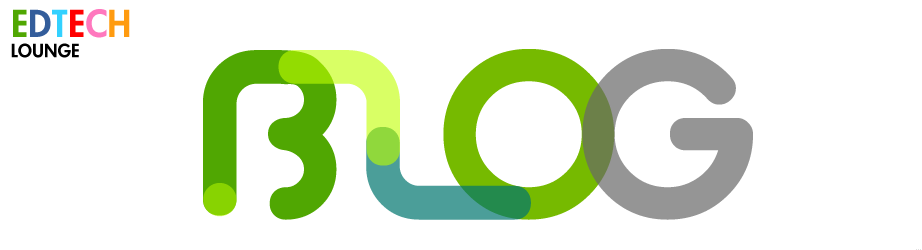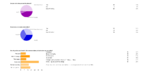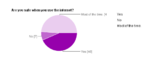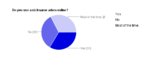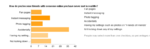Entries in education (4)
iPads in Education: Reception/ EYFS ICT Review 2011/ 2012
 Thursday, May 17, 2012 at 2:24PM
Thursday, May 17, 2012 at 2:24PM We are coming to the end of another Year at your school. The ICT dept. is gaining strength and is as iPad with Children's Book impermanent as ever: we are to become facilitators instead of discrete ICT teachers (albeit our new guy is 'front loading' skills for me to transfer in cross curricular lessons).
iPad with Children's Book impermanent as ever: we are to become facilitators instead of discrete ICT teachers (albeit our new guy is 'front loading' skills for me to transfer in cross curricular lessons).
The problem we both face now is that the Reception children are demons on the iPads. They have been utterly sublime all the way to the Easter break. We have tackled some really tricky clusters of skills such as in-app camera work (MadPad and Puppet Pals) and other combinations such as animation using imports of various kinds via DoInk.
While these successes are great on their own and sharing the glorious depth a 5 year old has had to go to to achieve this - its not till we switch to a desktop that we see that the skills are so far removed from each other I am now trying to fast-track our classes in readiness for Year 1.
By Year 1 my set baseline is that they should be able to: Log in unaided (Ctrl + Alt+ Del), find a folder, open an application either from the folder or from the programs menu, use the application from a demo and then explore the application's buttons (lets take MS Paint or Purple Mash as a picture cue here). I have to say that the children just fail at the middle parts of that list. But it's not their fault.
There are many pluses that I will come to in a moment but the alien world these children now find themselves in is quite scary for me and them. Once articulate boys who are very versed in the use of the iPad and very much able to laud their abilities like some champion athlete are dumbfounded by the use of a rigid menu structure and a set of hard, fast rules that govern Microsoft (Linux and Mac to a similar degree) applications. This is a steep learning curve. One boy is almost mute by what he is new to.
The children now have to travel to the ICT suite (up a flight of stairs and some way down the school. Sometimes across a bridge!) where I once used to arrive in their classroom with a iPads set out or for them to gather from the trolley (tool chest). They would come to the carpet and see what new app I had for them this week or how we were going to take last week's introduction further. We would demo, talk, explore and revisit in a very fluid manner that was social and very mobile. Children are paired and in small huddles sharing advice like an infant notice board. This is now very different. I could almost play the theme tune to 2001 Aspace Odyssey and all would fit into place.
They now have a terminal to sit at in a big ICT suite that isn't mobile by any sense and they have only two people to share their learning with or lean on for advice before our wonderful Learning Assistants or I arrive as surrogate triage and apply TLC via Ctrl +Z. I feel for them.
They now have a mouse. Not the thing that 'eeks' and 'squeaks' and certainly isn't call Jerry. It's green and its best used with a thumb. Apparently. I've never had so many children use a mouse with a thumb in the near 8 years as an ICT leader. Every time I revert their hand position so that they use the mini-mice correctly that as soon I turn around it's back to a trigger position with the mouse sideways and the cable pointing left.
The mouse is peculiar to them. The remoteness of the gestures in relation to the screen and indeed the cursor, has at least 10-15% of the children looking at the mouse like a learner in a car checking the gear leaver by looking down (right before they have a prang). The problem is that this remoteness has a knock-on effect: Flash-based activities are forever being right-clicked leaving the child lost for words as to why its asking them do they either want some kind of hardware acceleration altered or grant access to the web cam or microphone. Alternatively it will just zoom in to 800% via right click and leave the eye of a cartoon Monkey blinking repeatedly at them. When you're 5, got your headphones on and seemingly in the jungle; to be 3cm away from the cornea of an Orangutan I too would wonder what this mouse is doing for my education.
What I find the most difficult is the change for my own teaching. Last week I set up videos for the children to watch and follow as I usually do for all other year groups. My own displacement was as plain as the nose on my face as I had completely overreached my audience. The video was set up for them and in my thinking, my experience, the deftness of their ability of using an iPad and that they are term 3 Reception, I thought that they could switch a window and play a video return to attempt the task. I cannot explain the look on their faces - imagine they'd asked for a pony and I gave them a goldfish. Without a bowl. You're someway close.
 iTunes EulaIt's not as if they don't use a desktop in their classrooms - they can if they elect to as part of their child based learning it's just that the iPad is the all singing all dancing poster boy of Infant ICT. And therefore they don't opt to use it. It's what I have installed, championed even and I must re-evaluate its use in Reception. It's great, it's fantastic but the desktop, as with laptops still have a very firm place in young educational technology and for a log while yet.
iTunes EulaIt's not as if they don't use a desktop in their classrooms - they can if they elect to as part of their child based learning it's just that the iPad is the all singing all dancing poster boy of Infant ICT. And therefore they don't opt to use it. It's what I have installed, championed even and I must re-evaluate its use in Reception. It's great, it's fantastic but the desktop, as with laptops still have a very firm place in young educational technology and for a log while yet.
I think we (read the tweets) have gotten carried away with the plethora of opportunity the iPad offers. I mean, its a complete device for Infant ICT. It's cartoon, a book that speaks, it has two cameras, records voice, dictates, apps galore, games, creativity (for the nay sayers drop: me a line I'll set you right!) and above all it is tactile. This combination is a 5 year old's dream.
Yes, there are issues with a device without a proper file system and walled garden of an ecosystem whose Eula can change at any time (especially where app purchases for schools are concerned) but this week has taught me something: it's not the be all and end all. And those of you who come across this transition will know what I'm talking about. Depth, breadth and balance is going to be mantra next year as we move into the new territory of facilitation.
(FutureLab.org.uk) Connecting digital literacy between home and school
 Tuesday, November 1, 2011 at 7:49AM
Tuesday, November 1, 2011 at 7:49AM 
This essential piece of reading about the differences and similarities of ICT in the home and at school highlights a major part of my ICT ethos: "What can be done at school ICT can be done at home and the two should be interlinked"
This report describes the connections and discontinuities between children’s digital literacy practices at home and in school in two primary and two secondary schools. It provides a brief introduction to the research, presents and explores findings from the research, drawing out some common themes and discussing challenges and opportunities for connecting children’s digital literacy between home and school.
Worthy reading from Futurelab as always - link, save and spend 20 mins reading for introduction to your gaming professional development.
Internet Safety Morning for parents at TES
 Tuesday, March 15, 2011 at 10:19AM
Tuesday, March 15, 2011 at 10:19AM This morning we had an Internet Safety parents meeting that was both well attended and very well supported by those who attended - there are definitely some parents who could be leading figures in this area!
well supported by those who attended - there are definitely some parents who could be leading figures in this area!
Below are some of the resources that I promised to share with everyone who attended and those who could not. What I have also thought about is running a similar event in the latter part of the summer term to allow more air time and discourse form the parents rather than me talking for an hour!
The resources are:
1. The Trends in Education presentation,
2. The e-safety presentation
3. The questions and answers that we talked about
4. Videos, interactives and the websites from CEOP that we use in our Internet Safety sessions
5. Downloadable browsers for safe internet use at home and Google Safe Search Lock
6. Things you can do online to meet other parents and find out more about about online safety
To summarise here: The point about the trends in Educational Technology is that ICT is becoming ver more mobile. This too means that eventually the teaching of discrete ICTbeing taught in ICT labs will slowly move to mobile in-class teaching.
How does this affect internet saftey? The point made towards the end about the collaborative tools being used means that the connectivty of our students is ever more enhanced. It also means that the messaging and networking is ever more present leading the need for stronger education about the need to be vigilant when commenting online. It's the comments and interaction that leads to disharmony as mentioned by Brianna's mom.
She also mentioned, and quite rightly, that the language used is different to that of face-to-face conversations. Absolutely spot on. But, it's also in tune with another comment from Jett's dad where the sooner we educate our children by letting them understand that this kind of interaction will not only be with you when leave school but also affects how you make and keep (real life and online) friends too.
If you have a child in KS1 and want to keep them away from Facebook and other social sites for while then I fully understand. What I would encourage though is leaning on what Jett's father is talking about and nitroducing them to an online social playground. A good example is Moshi Monsters. I review this on another page here on my site if you want other information- but basically it's global social interaction for infants and early juniors and you as parents can guide them to build their own strategies for being friendly online.
As you can see there were some good discussions both during and after morning. To sum up, as many of you referred to similar items, you wanted strategies to use the internet and websites safely at home.
A question that stood out was how do really keep your child from looking at various pages or sites even if you put measures in place to protect them in the first place. Well, in short, you can't really. Remember the DSC001 example? If your child is looking for images for homework then if an image is labelled incorectly then it's going to be hard to eliminate the offending image - a search engine seraches by text and images can be sorted by a few colours but thats about it (a few face searches can be done too).
I mentioned that you can lock down Google accounts so that the coloured balls appear in the top right hand corner when locked. I have yet to come across any issues with this as it generally omits the DSC, IMG, RIM or other standard branding cameras label their images - although this isn't 100%. It is free after all and free is only worth as much as the input from the other side - the developers.
So, I mentioned to two parents that there are other ways of protecting your children when online that is to use a paid for version from your antivirus software (Mac users will probably not have antivirus software). In there there is usually a web filter that allows you to download a 'blacklist' of sites that promote unsavoury or adult content. While this is good it can slow your connections down and can also omit sites that you as adults use: online magazines for example.
It might mean that you would have to make a separate user account for your child's access but I would advise the prohibitive nature of this and generally find that restricting access in this way promotes secretive behaviour while at the computer - making secret files and folders etc.
Instead, teach them from an early age how this is done for the best, invite thm to places like Facebook under your guidlines and friend them. Be open and honest and level things against age. By this I mean: say that they can do certain things for their next birthday. For example, one parent said that his son could have his own email account when he was 8 years old. I think this is a good way to set bondaries and boost maturity when using these services.
One parent yesterday asked, "when is it a good idea to give your child an email account?" I would do this as soon as they are able to type well enough and converse in an appropriate manner. A lot of Year 2 children can do this already and I would aim for that year group - still linking it with age and your own assessment. Remember that email is basically like your front door: you do not have to open junk mail that s in your post box just like at home - bin it like we all do!
 What you do in real life should be the same as you do online. Would you stand at the MRT and advertise your email and phone number? Or post a sign outside your house like this girl here? But a lot of Children do.
What you do in real life should be the same as you do online. Would you stand at the MRT and advertise your email and phone number? Or post a sign outside your house like this girl here? But a lot of Children do.
Below I'll add the results of the surveys and the surveys themselves. I will be repeatinng this later in the year so please speak your children about this so they can talk about it in class.
These are the two surveys. Sadly for the results I can only give a selct number due to the way the pdf is displayed.
Images from the reults of the second survey. Click on the image to get a larger view (opens in new window)
VideosVideos, interactives and the websites from CEOP that we use in our Internet Safety sessions
A good analogy of how social networks kind of work - who you invite to be friends is very important.
The image from above is gotten from here. The story has two main foci: One for parents and one for children. We get to understand in two different ways abou the the same thing.
This is a video that we don't use but is good as a parent to be aware of Internet safety issues where the smart plan is for kids to tell their parents straight away.
This is the video we use in Years 5 and 6. It tells the story of what happens if you don't share your online habits with your parents - Our Mantra. This is quite long but worth watching.
Please comment or email me in the contact link at the top. Thanks.
Things you can do online to meet other parents and find out more about about online safety
Facebook for parents is a book that can be purchased from Amazon but this free version from Connect Safely is about the best free advice going.
There was a mention that we could have an online forum but, in my experience, the larger networks do a better job than a small school version. I mentioned Twitter and I feel that, as parents, you would be better off joining and following leading fugures in e-safety: teachers, parents, child safety groups. As the quality of these pages is usually pretty good.
It also means that you can follow each other and link the links you find via re-tweets.
Downloadable browsers for safe internet use at home and Google Safe Search Lock
The three browsers I mentioned are:
Kidrex (not a browser)
and, Google locked search.
 education,
education,  internet,
internet,  safety,
safety,  trrends in ICT in
trrends in ICT in  Internet Safety,
Internet Safety,  parents
parents