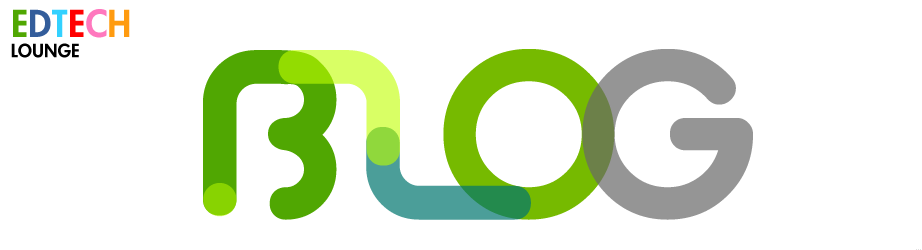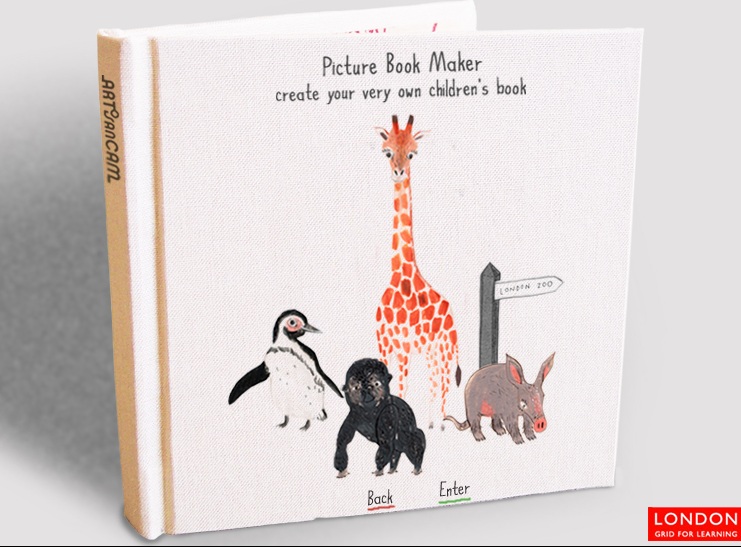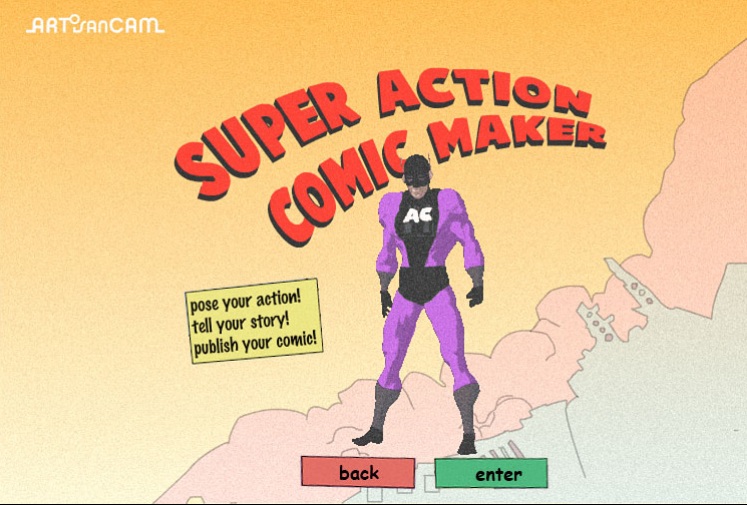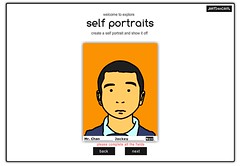Making Google Chrome Work for Your ICT Classroom
 Friday, August 9, 2013 at 5:26PM
Friday, August 9, 2013 at 5:26PM How long have you been using Google Chrome as your personal browser? Do you sync across all your devices? No? Then you should! It makes sense for all those frequently accessed tabs and link we always open.
If you're a teacher in the primary school then you can utilise that functionality to help your students access the link you need really easily and quickly without having to go through a convoluted file system on the local network.
Making Google Chrome work for you in your classroom isn't really difficult at all. Just a little time consuming at the beginning. Make sure your class computers, laptops or library computers are all signed in on one account. Then, all you have to do is see this quick video on how it works. Add a link to the bookmarks bar (or a folder on that bar) and immediately it's there for all your students. Also, you can make a little 'Help' Folder for all those pesky hiccups that happen during ICT like "How do I make my google doc open for all to view?"
The great advantage to this is that you don't have to clog up your folders on the network. Simply add a URL to the folder of choice and the students can see and use it. If you have a library then it's ideal as you can, if your assistant takes them, add links ad-hoc and remotely to the computers in another part of the school .
 Primary ICT,
Primary ICT,  google in
google in  Google Apps,
Google Apps,  technology,
technology,  Google,
Google,  chrome
chrome