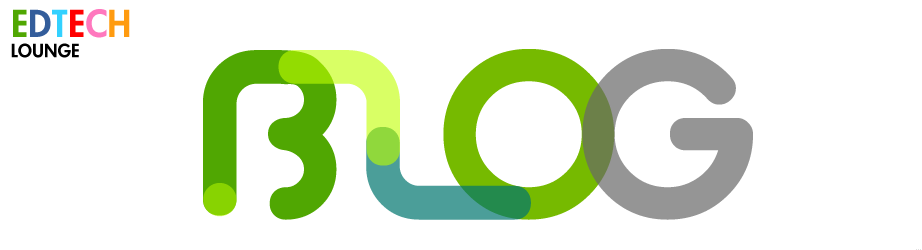Making Art Galleries in SketchUp and Google Earth
 Wednesday, May 16, 2012 at 9:43AM
Wednesday, May 16, 2012 at 9:43AM The Year 5 Children have been following up on their work we began at the beginning of the year in our Image Manipulation strand. The children loosely follow the lessons set out by the Newham ICT scheme and the art work done by Patrick Caulfield. The images are good and have a clear use in the learning of layering. I suppose you could do this in regular MS Paint, Tux or MS Word but Paint.Net is our Favourite.
The Children followed my lesson introductions (a two Parter that culminated in them adding Gausian Blurs and Skewing the images to suit their experimentation) and then added their own finishing touches to their layers.
The classes were split into 3 levels with 3 separate set of images. Each image contains or requires more layers and layer management. You will notice from the video in the middle group below that I have deliberatley cut and paste the goblet from the 'Background' with the solid white still attached. The reason for this is to force the children to discuss the use of the Magic Wand tool before they can fill with colour.
Top Group
Middle Group
Lower Group
The follow-up to this lesson is to 'Mash' the final product with another aplication. We always require the older children in KS2 to take their work into another program if they can. This can be a somehting as simple as inserting into a Word Document and adding a Word Art Title and decorative border or as you can see here SketchUp and Google Earth.
SketchUp offers Photo textures and the possibility to make materials out of images found via Google Search or ones that we have made ourselves.
N.B. Play around with this yourself first as the breaking of the apsect ratios isn't always as straight forward as it should be.
So, onto the mashing. The chidlren followed my lead with the video above (I anotated with the IWB) and they made their own materials. While they were doing this I assigned two lead children to apply the Art Work to the gallery I had prepared uing the 'make new material' skills in this session. The final piece looks like this:
B5CM Added theirs first. This is the result:
Then B5MF added theirs.
B5LW are yet to add their work and will be posted here once they have completed it.
The next task is to add to Google Earth correctly and share the KMZ file.