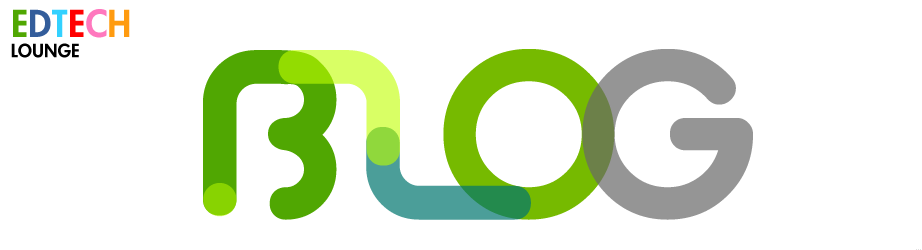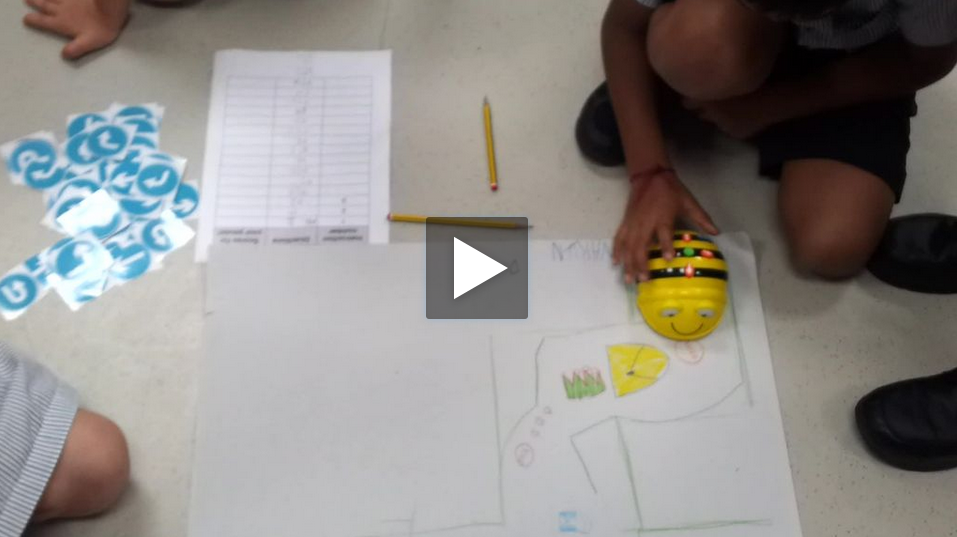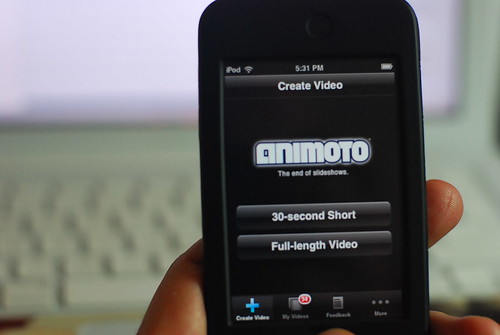Integrated, Creative Educational Technology: A Fresh ICT Development
 Saturday, September 15, 2012 at 9:54PM
Saturday, September 15, 2012 at 9:54PM
Using ICT to drive subjects needn't be a chore.
What you're about to read is this:
1. Why we're changing things around.
2. What we're doing. Maybe you're doing this or wish to adopt too.
3. A closer look. Examples.
Integrated, creative educational technology means learning to use technology as the joint driving force for the lesson or project in hand. This is the mantra and ethos behind all of the changes we're putting in place at our school. It's a tall order. We have a very mixed set of abilites from both students and teachers alike - new students when they arrive seem to be off the pace and, by contrast, new staff seem to be right on. You can see, then, it's also very difficult to manage training for such a large number of teachers that is both meaningful and has an end skill they can use in the classroom.
So in terms of training we are soon to be running the ICDL (ECDL) - a stalwort of basic qualifications in ICT but I feel it's quite limiting (We have become a testing center thanks to my counter part in secondary). I like the structure of the ICDL, I just wish there was an equivalent for giving you options of other office products. It's fine if Microsoft Office is your only means presenting, text editing, web browsing and communicating but at our school it isn't. We have just implemented a full roll-out of Google apps for school - 1500 accounts for Year 2 to IB. Therefore everyone from the kids to staff are creating and sharing documents (or at least have the option to do so) for each other to collaborate on. We have 45 iOS devices too and we know the difficulities in making universal web-based files on there. Getting them out of the device is always my main goal. So sharing, collaborating is this modern approach to ICT we should all be adopting. Why? Because our students are keen to do it, are keen to be involved in it and can do it because they know it's a labour saving device.
Our colleagues need advice and first hand experience of this - this is also the point of putting someone in the classroom to lead and demonstrate that it isn't all coding and fancy stuff. Simply adding an iPod touch + app/ laptop + online game to an extended plenary can be the difference between your core group getting a concept or missing the point. There are though those lessons where I am going reasonably technical for some - iMovie is one. Scratch as a method of presentation. Mostly though I am choosing a middle ground - something the class teacher will look at and think "I could do this myself. What's the big deal?"
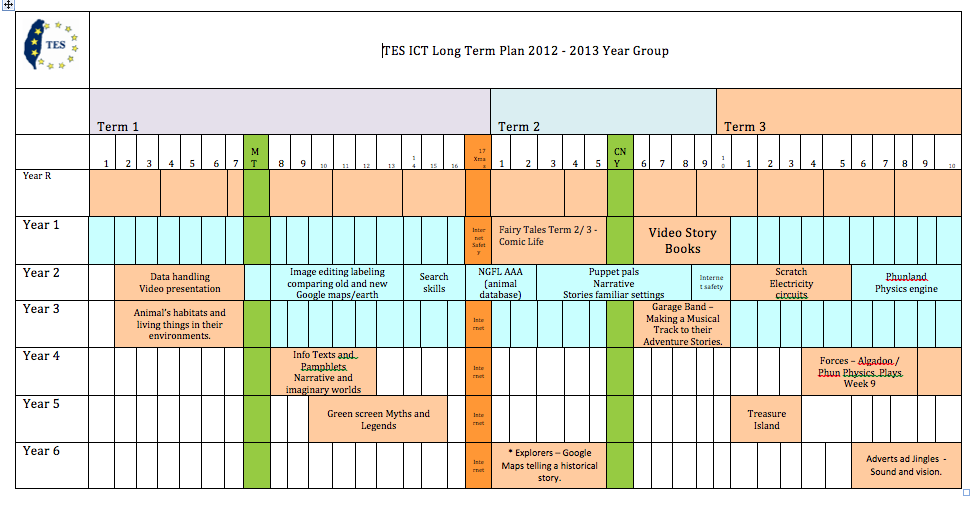 Long term timetable for in-cass ICT
Long term timetable for in-cass ICT
This year our integrated ICT curriculum is being built from scratch. After a long time contesting the merits and pitfalls of a discrete ICT curriculum it seems the best approach is to boldy take ICT back into the classroom. This means a lot of work. A lot of building resources from existing objectives. A lot of planning. A lot of meetings in different year groups. And a changing timetable every half term (or thereabouts). This means I might lose a few Saturday mornings!
We have kicked off the year with the steady weekly teaching of ICT to Reception using the iPads and then in the ICT suite rotating every 5 weeks. This is because last year we went all the way to Easter thinking we had enough time to teach the year group about logging in and finding common links. For various reasons we didn't. Reception children this year though are, in this order, all about:
1. Play and discovery. For this we use Interactive books and simple games. Initially these apps are: Cat in the Hat. Spot the Red Dot. Toca Robot. Drawing free. Photo Booth. Mad Pad. Paint My Wings. Red Fish (Poisson Rouge)
2. Knowledge and Understanding of the World. Toca Suite. Toca Store. Toca Doctor. Toca house. Toca Train. And role play. Learning about Letter formations and initial sounds. QR codes for Occupations etc.
3. Key PC skills. Turn it on. Turn on the Monitor. Logging in with the 3 magic keys. (Ctrl, Alt, Del). Pointing and finding. Finding applications. Double clicking. Closing. Shut Down (without pressing the power button!). Using common menus. Using common equipment, cameras etc.
Now, the rest of the year groups as you can see above are given blocks of specialist ICT time. This time is for teachers to work alongside me planning and delivering Topic or Literacy lessons where ICT is thought about in as much detail as the original lesson. In addition to this, the classes also receive a maths lesson, planned and delivered by me once a week.
If we take Year 2 as an example (above). You can see what the teachers want to teach themselves in blue and what they want to take on in their own ICT time. This term we are making a longer project called 'All About Me, VIP' and making a film in iMovie (some of the photos are in the slideshow above). This ties in with their Literacy with instructional language (later examples) and building 'Super Sentences' a strategy to add adjectives and connectives . The whole project will focus on the parent's event where we showcase the children's work ever an afternoon. All parents can see the videos both in the class and download via Vimeo.com.
In the slideshow you can also see the children's maths work. Building on the literacy sessions we've combined Maths and Literacy as they are about to start on a instructional text topic. We used the Bee-Bots to make maps and a treasure hunt. They made a game where they had to create directions using cards and compete against each other by passing on their instructions and scoring by pausing on the treasure. A fun way to talk about instructions and incorporates the Bee-Bots (always fun) and the iPod/ iPad app making them share, talk and guide each other in new way.
To round up: Using ICT to drive subjects needn't be a chore. You just need to be open to something new and fun. We didn't go the 'explore' forst route as we are tight for time. But, in future when we are making circuits in Scratch we certainly will be. In the meantime this is what we're doing and it's a darn sight better and more meaningful than teaching discrete ICT.
 ICT,
ICT,  change,
change,  development,
development,  reception,
reception,  strategy,
strategy,  timetables,
timetables,  year 2 in
year 2 in  ICT,
ICT,  ed tech,
ed tech,  iPad,
iPad,  iPod,
iPod,  imovie,
imovie,  maths,
maths,  professional development
professional development